Quicker access to your top websites
SiteLauncher is a simple Firefox add-on that provides a super-fast, clutter-free panel for quick access to your top websites.
Its key feature is the "Launcher" - a hotkey invokable panel for one tap access to websites of your choosing.
The keyboard hotkey for the Launcher is Ctrl+Space. As with most aspects of SiteLauncher, the hotkey is configurable.
SiteLauncher is entirely free to download and use forever.
By clicking the download link below you are agreeing to the terms of service.
| Add SiteLauncher to Firefox |
Version: 2.2.0 Release date: Sept 5, 2011 |
Installation: after clicking the above link, click the "Allow" button that will appear near the top left or right of your browser.
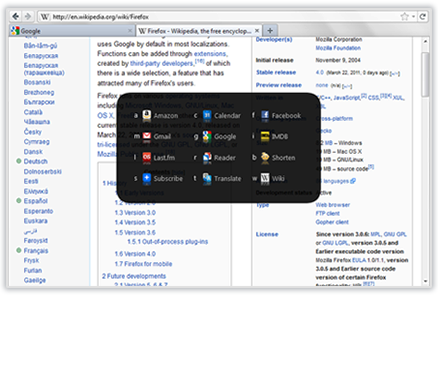
Screenshots
Features
- Create super quick keyboard shortcuts to URLs and bookmarklets you need access to often.
- Instant visual feedback from the Launcher panel means no need to actually memorize anything but the one hotkey.
- Just about any character key can be associated with a site, you're not limited to a-z and 0-9.
- Highly customizable appearance - change colors, sizes, transparency, etc.
- Make use of shortcuts with visual feedback, using the Launcher hotkey; or without, using the Direct-to-Site hotkey.
- Arrange and group related shortcuts to have them appear together in a visually meaningful way.
- Set the Launcher to open sites in current or new tab
- Optionally set the Launcher to appear on startup instead of a regular homepage
What People Say
- "Must have addon for those who have a repetitive list of visited sites." - Charnita Fance
- "Absolutely beautiful and USEFUL too!" - joseschmoe
- "Simply love this ... it's the QuickSilver for Firefox" - N G
- "This addon is simply fantastic. A much more viable alternative to the old fashioned built in Firefox bookmarks" - Ionut Andriescu
- "This is a great application. I can by-pass using bookmarks or typing in a URL for the web pages I visit often." - Caroline Quintanilla
- "It's a nice replacement for the bookmarks toolbar for those who don't want to grab the mouse often (keyboard users) and/or want that extra bit of room to read web pages" - djnforce9
- "I could probably put a cash value on the amount of time this saves in a year" - Colin Miller
What's New
- Compatibility update for Firefox 6
Getting Started
The Hotkeys
| Hotkey | Default | Description |
|---|---|---|
| Launcher | Ctrl+Space (or Ctrl+Alt for Mac users) |
Press the Launcher hotkey to bring forward the Launcher. Then, simply press the key indicated in the Launcher for the site you wish to launch. |
| (Alternative) Direct-to-site | Shift+Alt (or Shift+Ctrl for Mac users) |
An alternative hotkey which doesn't show the Launcher. It's included for people who would prefer to use their memory instead of the Launcher, you can safely ignore it otherwise. Because this hotkey doesn't provide visual feedback to indicate when it's active, you have to keep it pressed down while pressing the key for the site you want. |
Default Shortcuts
SiteLauncher comes with a set of default shortcuts to a number of popular and useful websites: Amazon (affiliate link), Google Calendar, eBay (affiliate link), Facebook, Gmail, Google, IMDB, LifeHacker, Google Reader, The Next Web, Wikipedia, and YouTube. The defaults should get you started immediately, but you can easily delete any shortcuts you don't want, and add as many new ones as you wish.
Quick Tips
SiteLauncher is designed to be intuitive and straightforward to use, however, here are few capabilities that are easy to miss when first using it:
- SiteLauncher has several extra features built-in that aren't enabled by default - go to SiteLauncher's options window and click "More" to discover them. (By having these potentially unused features disabled by default SiteLauncher is able to minimize memory usage and be as fast as possible.)
- You can access SiteLauncher's options from the Launcher panel; bring forward the Launcher, then press Tab or right click inside the panel.
- You can you press Ctrl + Shift + S from any tab to quickly begin creating a shortcut to that tab's URL. Similary, right clicking a link and selecting "Shortcut this link" is another quick method to create a shortcut.






